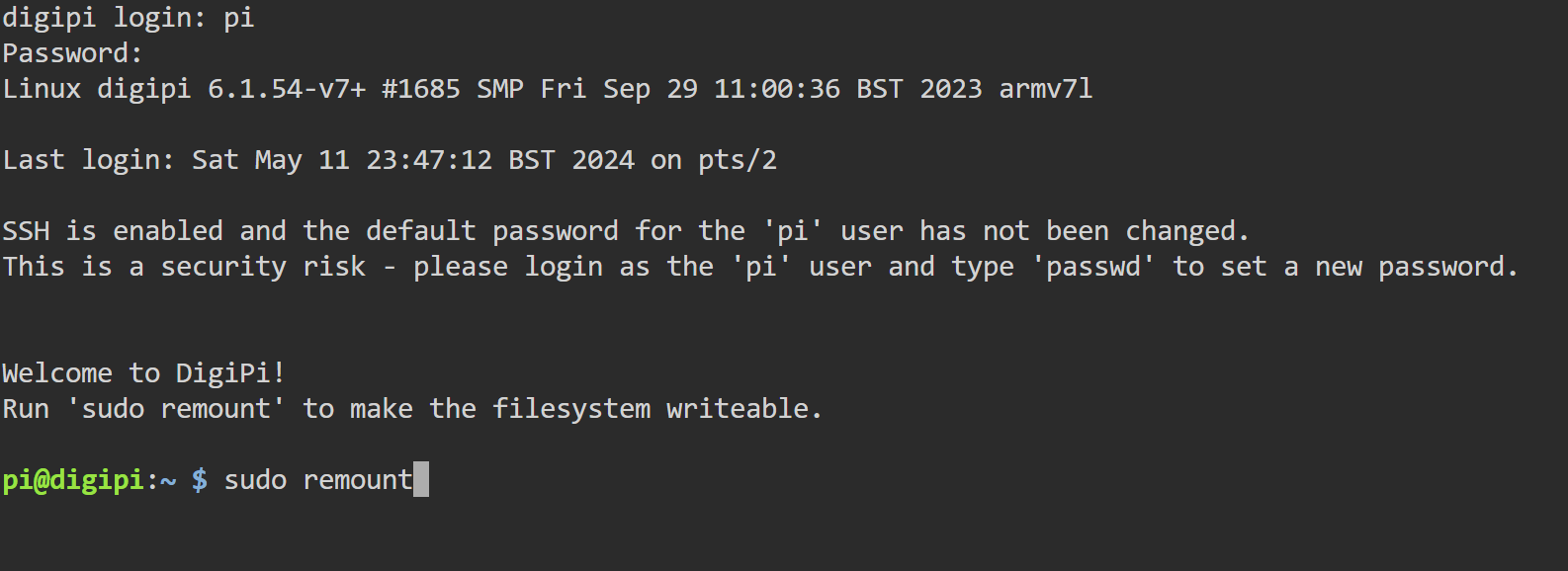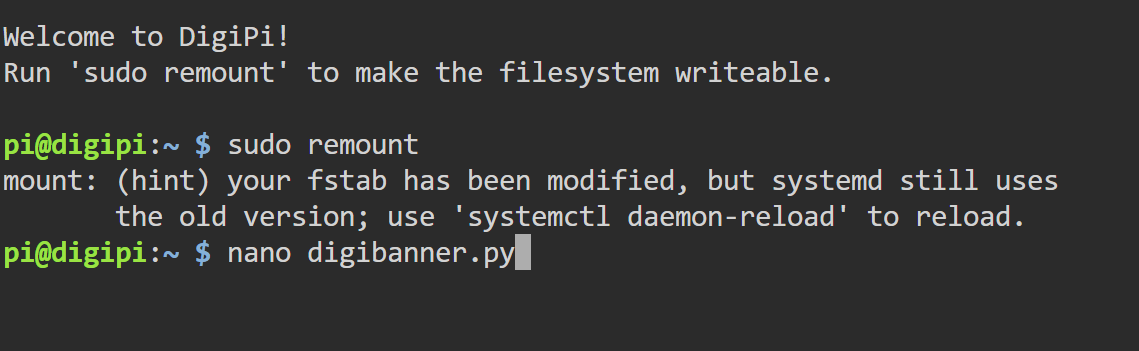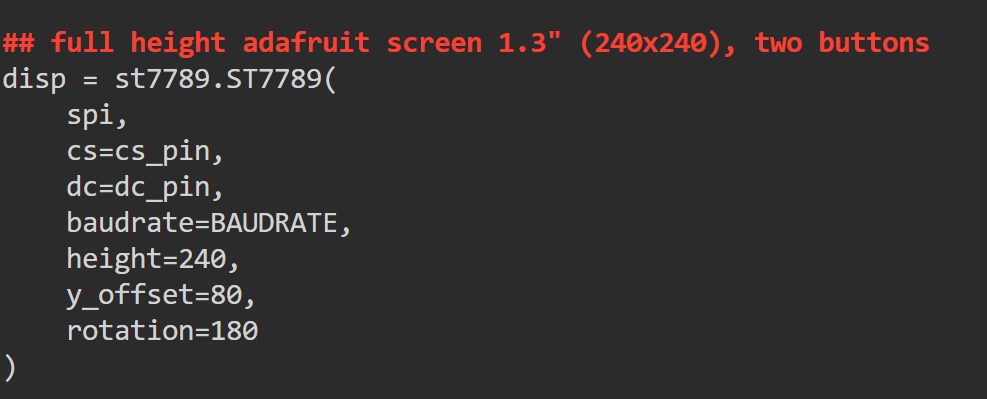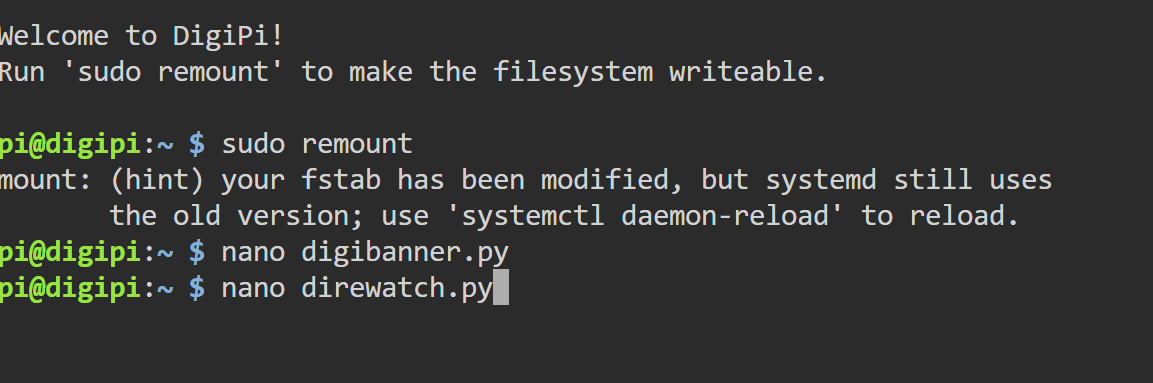When Craig, KM6LYW, wrote the software for your DigiPi, he turned the display upside-down. We need to put it back. Get your DigiPi up and running as you normally would following Craig's instructions. Connect to it from a computer or laptop and bring up the app in a browser.
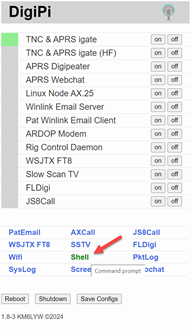
Start by clicking the word 'shell' below the list of apps.
A new tab will open in your browser and you will see a standard Linux command window.
Login as you normally would, probably as pi using the password raspberry.
Enter the command sudo remount as you see below.
Now enter: nano digibanner.py to open a file we need to edit.
Using the arrows on your keyboard, scroll down to find the section you see below.
Again, using the arrow keys, move the cursor down and put a # in front of the line that says: 'rotation=180' as you see below.
Now touch ctrl-x and then press 'y' and [enter]
This will save your change, but we are not done. We need to do it all again with another file.
This time, enter nano direwatch.py in the command window.
This will save your change, but we are not done. We need to do it all again with another file.
This time, enter nano direwatch.py in the command window.
Again, use the arrows on your keyboard to find a section that is the same as we saw before:
Put a # in front of the rotation line like we did last time:
Touch ctrl-x and then press 'y' and [enter] to save this change, too.
Restart your DigiPi and the display should be right side up.
Restart your DigiPi and the display should be right side up.